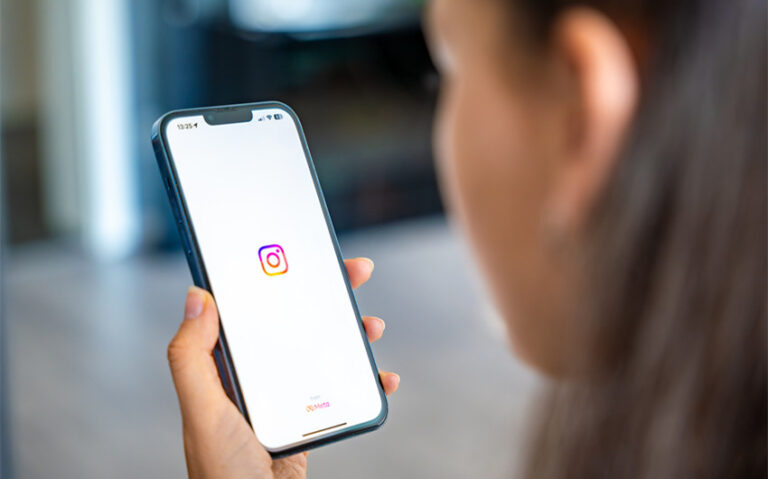What You Need to Know About no-reply@mail.instagram.com
If you’ve ever received an email from no-reply@mail.instagram.com, you might have paused and wondered if it’s real—or something to be cautious about. In today’s world of phishing scams and fake accounts, it’s smart to question any unfamiliar message.
Fortunately, this particular address is commonly used by Instagram to send important updates, alerts, or confirmations related to your account activity. But what exactly should you do when you see one of these messages? In this article, we’ll walk you through what the email means, what kind of info it usually contains, and how to stay safe while handling it.
What Is no-reply@mail.instagram.com?
The email address no-reply@mail.instagram.com is an official, automated sender used by Instagram to communicate with users about their account activity. It’s called a “no-reply” address because it’s not monitored for incoming messages—its sole purpose is to deliver information, not to receive feedback or support requests.
This type of email is typically generated by Instagram’s system when certain actions occur on your account or when updates are needed.
Because it’s an automated address, all the emails you receive from no-reply@mail.instagram.com are triggered by something specific—usually a setting change or a security-related event. These emails are not part of a marketing campaign or personal communication from Instagram staff; instead, they serve as alerts or confirmations for your protection.
Common Types of Emails Sent from This Address

The email address no-reply@mail.instagram.com is primarily used for sending automated, account-related notifications. These messages are intended to keep you informed about important activities or changes tied to your Instagram account. Since they come from a no-reply address, you can’t respond directly to them—but you can use the information within the email to take action or verify your account’s security.
Here are the most common types of emails you might receive from this address:
1. Login Alerts
If someone logs into your account—or attempts to—from a new device or location, Instagram will automatically send you a security alert. These messages typically include:
-
The device used (e.g., iPhone, Windows laptop)
-
The location of the login attempt
-
The time and date
-
A link or instructions to secure your account if the attempt wasn’t made by you
These emails are an essential part of Instagram’s account protection system.
2. Password Reset Requests
When you request to reset your password, Instagram sends a confirmation email from no-reply@mail.instagram.com. It typically includes:
-
A secure link to reset your password
-
A notice that the link expires after a short period
-
A message advising you to ignore the email if you didn’t request the reset
Always double-check that these emails are expected and never click on links if you didn’t initiate the request.
3. Two-Factor Authentication (2FA) Messages
If you’ve enabled two-factor authentication on your account, Instagram may send you confirmation emails when:
-
You enable or disable 2FA
-
A new device is successfully verified
-
A login code is requested (in some cases)
These emails help you confirm that only you are making security changes.
4. Account Information Updates
Instagram will email you if changes are made to your account details, such as:
-
Email address
-
Phone number
-
Username or profile information (in some cases)
These messages often include a “revert this change” option in case the update wasn’t authorized.
5. Suspicious Activity Warnings
If Instagram detects potentially suspicious behavior—such as multiple failed login attempts or location mismatches—you might receive an alert encouraging you to:
-
Secure your account
-
Change your password
-
Review your recent login history
These emails are meant to help prevent unauthorized access and give you a chance to take immediate action.
6. Verification or Confirmation Requests
When you take specific actions—like signing up, changing a setting, or confirming your email—you may receive a message asking you to verify or confirm your identity or choices.
7. Occasionally, Feature or Policy Updates
In rare cases, Instagram may send important updates about:
-
Changes to privacy policies or terms of service
-
New features related to security or login processes
These messages are not marketing emails, but service-related updates that affect how you interact with the platform.
What to Do If You Suspect a Fake Email
While no-reply@mail.instagram.com is a legitimate address used by Instagram, scammers often try to mimic real addresses to trick users into giving away personal information or account credentials. That’s why it’s important to know how to spot a fake email and take the right steps to stay safe.
If something about an Instagram email seems suspicious—like the timing, tone, formatting, or content—trust your instincts. Here’s what to do if you think the message might be a phishing attempt or a scam:
1. Check the Email Address Carefully
Scammers will often create email addresses that look very close to the real one. For example, they might use:
-
no-reply@instagrarn.com(note the “rn” instead of “m”) -
noreply-instagram@securitycenter.com -
reply@instagram-support.net
Make sure the email comes from exactly: no-reply@mail.instagram.com. Anything else is likely fake.
2. Avoid Clicking on Any Links
If you’re unsure about the legitimacy of the email, do not click on any links or download any attachments. Phishing emails often include links that:
-
Take you to a fake login page designed to steal your password
-
Trigger a malware download
-
Ask you to enter personal or financial details
Instead, open the Instagram app directly or go to instagram.com using a browser to verify any account issues.
3. Look for Signs of a Scam
Common red flags that suggest an email may be fake include:
-
Generic greetings like “Dear user” instead of your actual name
-
Poor grammar or spelling mistakes
-
Unusual urgency (e.g., “Act now or your account will be deleted!”)
-
Requests for sensitive information like passwords, Social Security numbers, or payment details
-
Logos or design elements that look off or low-quality
Authentic Instagram emails are usually clean, direct, and professionally formatted.
4. Use the “Emails from Instagram” Feature
Instagram offers a built-in security feature to verify official emails sent to your account. Here’s how to use it:
-
Open the Instagram app
-
Go to your profile
-
Tap the three-line menu (☰) in the top-right corner
-
Select Settings and privacy > Accounts Center > Password and security
-
Tap Emails from Instagram
This section shows a log of recent legitimate emails sent from Instagram. If the suspicious message isn’t listed there, it’s not real.
5. Report the Phishing Attempt
If you receive a fake email that appears to be from Instagram:
-
Do not reply to the message
-
Forward the email to Instagram at:
phish@instagram.com -
You can also mark it as phishing in your email client (Gmail, Outlook, etc.)
Reporting phishing emails helps protect you—and others—from future scams.
6. Change Your Password If You Clicked
If you accidentally clicked a link or entered any information, take immediate action:
-
Change your Instagram password right away
-
Revoke access to suspicious third-party apps (through your Instagram account settings)
-
Enable two-factor authentication (2FA) for added protection
-
Check your login activity to see if anyone else accessed your account