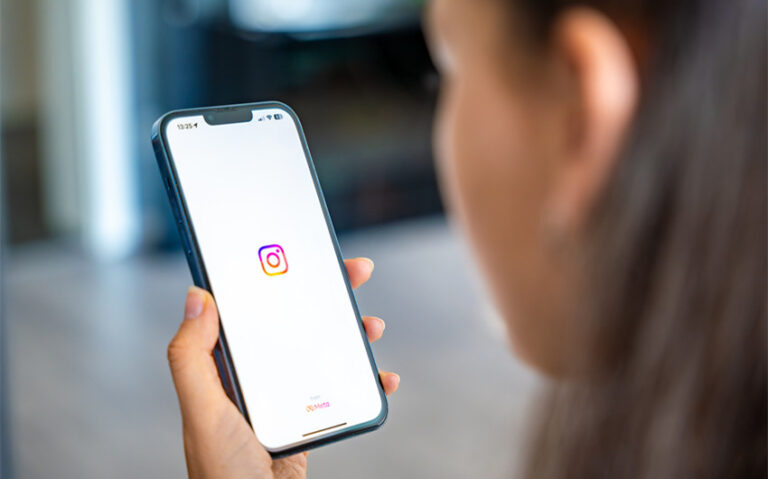8 Steps on How to Reply to a Comment with a Video on TikTok
TikTok isn’t just about scrolling and posting—it’s also about connecting. One of the coolest ways to engage with your audience is by turning their comments into content. Whether someone asks a question, gives a compliment, or sparks a funny idea, you can bring the conversation to life with a video.
If you’ve ever wondered how to reply to a comment with a video on TikTok, you’re in the right place. It’s a fun, simple feature that adds personality to your replies and boosts interaction. In this guide, we’ll walk you through exactly how it works—step by step.
What Does It Mean to Reply with a Video on TikTok?
When someone leaves a comment on your TikTok video, you can respond in two ways: by replying with text or by making a video reply. The video reply feature lets you create a brand-new video that’s connected to the comment. TikTok automatically places the original comment as a sticker (usually in the upper-left corner) of your reply video, making it clear what you’re responding to. This turns an ordinary comment into an interactive content prompt—and that’s where the magic happens.
This feature is perfect for creators who want to add context, answer questions, or continue a story. It’s widely used by influencers, educators, comedians, and everyday users to build engagement and foster conversations. If someone leaves a comment asking for a tutorial, clarification, or “part 2,” you can respond directly with a video and keep the content flowing.
Replying with a video doesn’t just help the commenter—it can spark interest among new viewers too. It shows you’re paying attention and encourages more people to interact, knowing they might get a reply worth watching.
Step-by-Step Guide to Replying to a Comment with a Video

Replying to a comment with a video on TikTok is a simple process once you know where to look. Follow these easy steps to turn a comment into your next piece of engaging content:
1. Open the TikTok App
Start by launching the TikTok app on your phone. Make sure you’re logged into the account that received the comment you want to reply to.
2. Go to the Video with the Comment
Navigate to your profile by tapping the profile icon at the bottom right corner. Then scroll through your posted videos to find the one where the comment was left.
3. Open the Comments Section
Tap the speech bubble icon on the right-hand side of the video to open the comment section. Scroll through to find the specific comment you’d like to respond to.
4. Tap on the Comment You Want to Reply To
Once you’ve found the comment, tap and hold on it, or just tap once, depending on your version of the app. You’ll see an option to reply.
5. Tap the Red Video Camera Icon
Instead of typing a text reply, select the red video camera icon next to the comment. This will open your camera screen and automatically pull the comment into your frame as a visual sticker.
6. Record or Upload Your Video
Now you’re ready to record your response. Hold the record button to film your video or tap the upload icon to choose a pre-recorded clip from your device. You can move or resize the comment sticker on the screen before or after recording.
7. Add Effects, Text, or Stickers (Optional)
Just like any TikTok video, you can customize your reply. Add filters, sound effects, captions, or stickers to enhance the video. If you’re responding to a question, adding on-screen text can help clarify your reply.
8. Post the Video
Once you’re happy with your video, hit Next, add a caption if you’d like, and tap Post. The final video will show the original comment in the corner, and your followers (and the commenter) will be able to see it on your profile or For You Page.
Bonus Tip:
If you change your mind, you can delete your video reply at any time just like any other TikTok video. You’ll still be able to reply to the comment again if you wish, using a new clip.