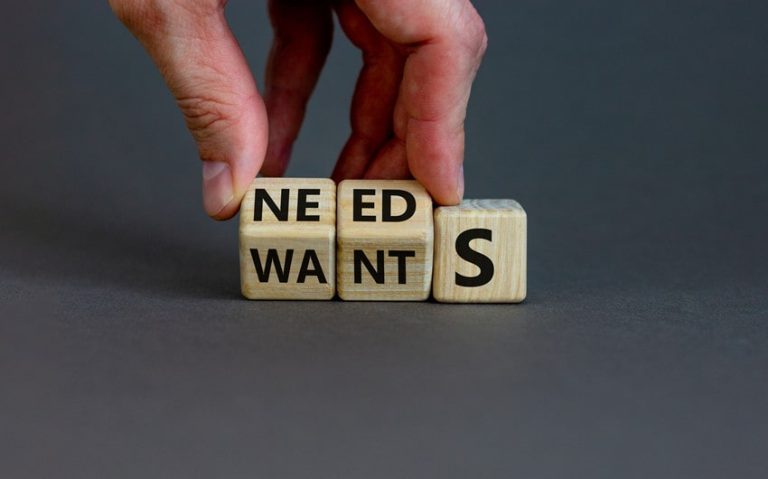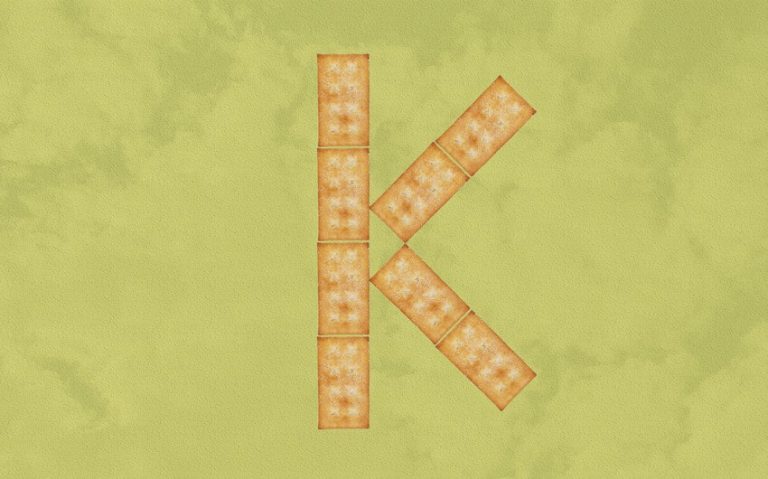Is security@facebookmail.com Legit? How to Identify Fake Emails
Have you ever received an email claiming to be from Facebook and felt unsure if it was real? With so many online scams today, it’s easy to question the legitimacy of certain emails. One address that often raises eyebrows is security@facebookmail.com.
Whether it’s a security alert or account notification, knowing what’s genuine can save you from falling for phishing scams. In this article, we’ll help you figure out if emails from this address are trustworthy, how to stay safe, and what to do if something feels off.
Is security@facebookmail.com Legitimate?
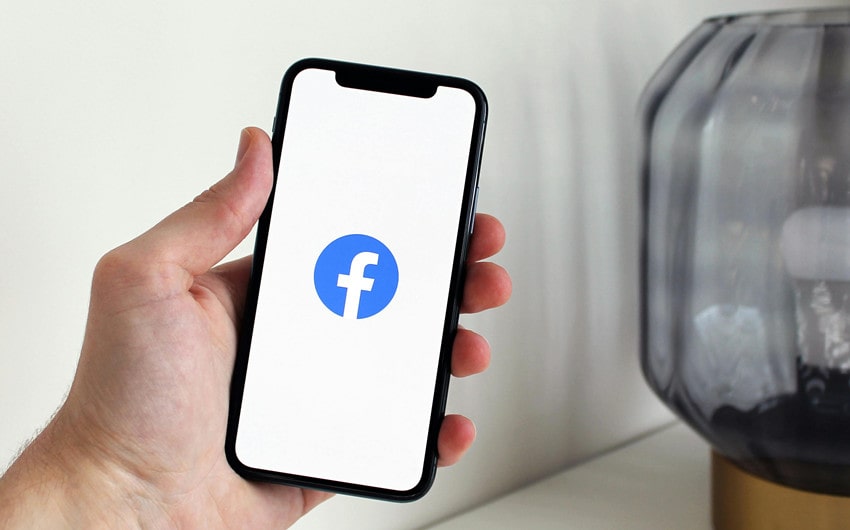
Emails from security@facebookmail.com are legitimate and officially associated with Facebook. This email address is used by Facebook to communicate with users regarding important account-related issues, such as:
- Password reset requests.
- Account recovery notifications.
- Security alerts (e.g., unrecognized logins or suspicious activity).
- Two-factor authentication codes and login verification.
Facebook uses facebookmail.com as one of its verified domains for sending automated notifications. However, scammers often try to imitate this address to trick users into providing sensitive information, so it’s important to verify any email you receive.
How to Identify Legitimate Emails from Facebook

To keep your account safe, it’s essential to know the difference between genuine Facebook emails and phishing scams. Here are some clear signs of a legitimate email from security@facebookmail.com:
1. Personalized Content
- Real Facebook emails often include your name or the name associated with your account.
- Scam emails are more generic, using phrases like “Dear user” or “Account owner.”
2. No Suspicious Links or Attachments
- Facebook will never send emails with suspicious attachments or ask you to download anything.
- Always hover over links before clicking – legitimate links will point to facebook.com or an official subdomain.
3. Correct Spelling and Grammar
- Authentic Facebook emails are professionally written with no obvious grammar mistakes.
- Scammers often make errors or use awkward phrasing.
4. Check the Source
- Verify that the email is coming from security@facebookmail.com or another official Facebook domain.
- Do not trust emails from similar-looking addresses, like security@facebo0kmail.com.
5. Verify Through Your Account
- Log in to your Facebook account and go to Settings & Privacy > Settings > Security and Login.
- Under “Recent Emails from Facebook,” you can see all the legitimate emails Facebook has sent you. If the email you received isn’t listed here, it’s likely a scam.
Common Scams Impersonating Facebookmail

While security@facebookmail.com is a legitimate email address used by Facebook, scammers frequently impersonate it to trick users into falling for phishing scams. These fake emails are designed to look like real Facebook communications, often exploiting fears of hacked accounts, lost access, or urgent security issues. Here are the most common scams you might encounter:
1. Fake Security Alerts
These emails claim “Your account has been compromised,” “Unusual activity detected,” or “Your account will be locked.” The message often urges you to click a link to secure your account or take immediate action.
How to Spot It: Genuine security alerts from Facebook may prompt action, but they will not pressure or threaten you. Fake emails often create a sense of panic, such as claiming your account will be deleted unless you act right away. Always check the link—hover over it to see if it leads to facebook.com or another official domain.
2. Password Reset Requests You Didn’t Initiate
You may receive an email saying, “A request to reset your password was made.” If you didn’t initiate this reset, scammers are likely hoping you’ll click the “Cancel” or “Verify” button, which redirects you to a fake login page.
How to Spot It: Facebook sends password reset emails only when you request them. If unsure, log in directly through Facebook’s official website or app to check for any security alerts.
3. Winning a Prize or Lottery Scams
Scammers may send emails claiming you’ve won a Facebook lottery, giveaway, or contest. They will request personal details, such as bank information or ID verification, to “claim” your prize.
How to Spot It: Facebook does not host random lotteries or giveaways via email. Real contests are usually promoted on Facebook itself, not through unsolicited emails. Never share your personal or financial information.
4. Requests to Confirm Your Account
These phishing emails claim your account will be “disabled,” “locked,” or “deleted” unless you confirm your login details or verify your account.
How to Spot It: Facebook never asks for your password, credit card information, or any sensitive data via email. Legitimate messages will direct you to Facebook’s official website, not third-party forms.
5. Malicious Attachments
Scammers sometimes send emails with attachments disguised as “security reports,” “invoices,” or “account summaries.” Opening these attachments can infect your device with malware, ransomware, or spyware.
How to Spot It: Facebook emails do not include file attachments. Be cautious of unexpected files or links, even if they appear to come from a familiar address. Always verify the email’s content before taking any action.
6. “Your Account Has Been Logged in From Another Device” Scams
These emails mimic Facebook’s real security alerts about suspicious logins, asking you to click a button to verify or secure your account.
How to Spot It: Real Facebook security emails only link to Facebook domains. Hover your mouse over any button or link to see if it leads to a suspicious website.
What to Do If You Receive a Suspicious Email

If you receive an email that claims to be from security@facebookmail.com but seems questionable, here’s how to respond safely:
1. Do Not Click on Any Links or Attachments
The golden rule: never click links or download attachments in a suspicious email. Scammers often use fake login pages to collect your credentials or send malicious attachments that can harm your device.
What to Look Out For:
- Links that don’t point to facebook.com or its official subdomains.
- Attachments like .exe, .pdf, or .zip files disguised as “reports,” “account summaries,” or “security details.”
What to Do Instead:
- If the email claims urgent action is required, open a new browser tab and log in directly to Facebook rather than clicking any link.
- Always hover over buttons and links to reveal their real destination before clicking.
2. Verify the Email Through Facebook
Facebook provides a built-in tool to help users confirm whether an email came from them. This is a reliable way to detect phishing attempts.
How to Verify Emails:
- Log in to your Facebook account using the official website or app.
- Go to Settings & Privacy > Settings > Security and Login.
- Scroll down to “See recent emails from Facebook.”
- Review the list of emails Facebook has sent to your account.
If the suspicious email does not appear in this list, it’s not from Facebook and should be treated as a scam.
3. Report the Suspicious Email to Facebook
Reporting suspicious emails to Facebook helps the platform identify scams and protect other users from falling victim.
How to Report It:
- Forward the suspicious email to phish@fb.com, Facebook’s official phishing-reporting address.
- Do not alter the content of the email when forwarding it. Facebook’s security team uses the original message to investigate and block scam operations.
- After forwarding, delete the email from your inbox and spam folders.
4. Delete the Email Immediately
Once you’ve determined that the email is suspicious or fake, delete it right away. Keeping it in your inbox increases the risk of accidental clicks, especially if you revisit the email later.
Steps to Ensure It’s Gone:
- Delete the email from your inbox.
- Empty the trash or spam folder to remove it permanently.
If you’re uncertain, take a screenshot for your reference before deleting it.
5. Secure Your Facebook Account
If you clicked on a suspicious link or provided login details, take action immediately:
- Change Your Facebook Password: Choose a strong, unique password with a mix of letters, numbers, and symbols. Avoid reusing old passwords.
- Enable Two-Factor Authentication (2FA): Go to Settings & Privacy > Settings > Security and Login and enable 2FA. This adds an extra layer of protection by requiring a code in addition to your password.
- Review Recent Logins: Check the “Where You’re Logged In” section under Security and Login settings. Log out of any unfamiliar devices or sessions.
- Update Your Email and Phone Information: Ensure your recovery email and phone number are accurate so you can regain access if needed.
6. Run a Full Security Check on Your Devices
Scammers may include malware or viruses in phishing emails through attachments or hidden links. If you interacted with a suspicious email, scanning your devices is critical.
How to Run a Security Check:
- Use trusted antivirus software to perform a full system scan. This will detect and remove any malware or suspicious files.
- Update your operating system and browser to the latest versions to patch any vulnerabilities.
- Monitor your device for unusual activity, like slow performance or strange pop-ups.
7. Monitor Other Accounts for Unusual Activity
If scammers gained access to your Facebook credentials, they might attempt to use the same details on other platforms (like email or banking apps).
Steps to Protect Other Accounts:
- Change passwords on any accounts where you use similar credentials.
- Enable two-factor authentication wherever possible.
- Check for unauthorized activity on your email, bank accounts, and social media profiles.